Use the Locations foldout to add, delete, or modify locations.

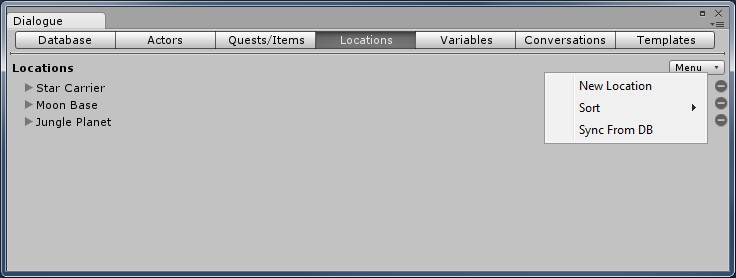
The menu in the upper right provides these options:
| Menu Item | Description |
|---|---|
| New Location | Add a new location |
| Sort | Sort the locations by Name or ID |
| Sync from DB | Sync locations from another database, as described in the Sync from DB section below. |
To edit a location, expand its foldout. To delete the location, click the - next to its name.

| Field | Description |
|---|---|
| ID | The internally-assigned ID of the location |
| Name | The name of the location |
The All Fields foldout lets you view and edit all of the location's fields.
You can also sync locations from a different dialogue database. To set this up, select Menu > Sync from DB. This will add a Sync From field to the locations tab.
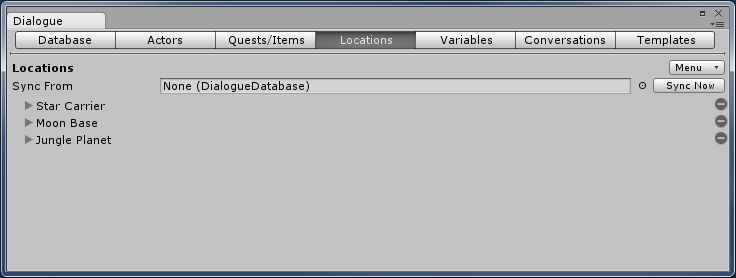
Assign the source database that contains the locations to the Sync From field. Whenever you open this database in the Dialogue Editor, it will automatically populate the location list with the locations in the source database. To manually sync the location list from the source database, click Sync Now.
You can add more locations, but keep in mind that locations with the same ID as locations in the source database will be overwritten.
More information: Syncing Assets From Another Database.
<< Dialogue Editor Items/Quests Tab | Dialogue Editor Variables Tab >>