Hello!
How are you today? I hope you are fine.
I have 2 small problems,
1- When in a conversation, my player replies are cut on some resolutions. NPC texts are not.
http://subefotos.com/ver/?cee0e17ac45a3 ... c7a70o.png
I tried everywhere I could and no results.
2- I cant find where to translate this:
http://subefotos.com/ver/?b267e9c06e6bb ... a0eedo.png
(I mean the "No Active Quests")
Also, when I purchase this add on, will it be transparent for me to upgrade to the full version? or will I have to config everything again?
Thanks a lot and have a wonderful day!
Broken text on reply
Re: Broken text on reply
Hi,
2. Assign the asset to the Quest Log Window's Localized Text field or the Dialogue Manager's Display Settings > Localization Settings > Localized Text field.
3. Inspect the asset. Create two entries with this exact text: "No Active Quests" and "No Completed Quests". Type the translation into the Default fields. You can also add other languages. In the example below, I added Spanish as a second language:
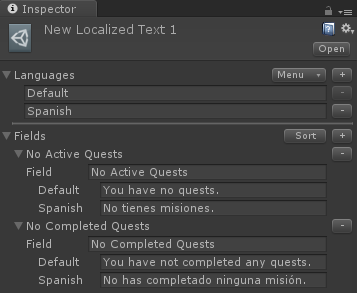
Inspect the player's Text component, and change Horizontal Overflow to Wrap. You may need to inspect this GameObject and make sure it fits the subtitle panel.NicoEsteban wrote: ↑Sun Feb 25, 2018 1:37 am1- When in a conversation, my player replies are cut on some resolutions. NPC texts are not.
1. Right-click in the Project view, and select Create > Dialogue System > Localized Text Table. This will create a localized text table asset.NicoEsteban wrote: ↑Sun Feb 25, 2018 1:37 am2- I cant find where to translate this:
(I mean the "No Active Quests")
2. Assign the asset to the Quest Log Window's Localized Text field or the Dialogue Manager's Display Settings > Localization Settings > Localized Text field.
3. Inspect the asset. Create two entries with this exact text: "No Active Quests" and "No Completed Quests". Type the translation into the Default fields. You can also add other languages. In the example below, I added Spanish as a second language:
It will be transparent.NicoEsteban wrote: ↑Sun Feb 25, 2018 1:37 amAlso, when I purchase this add on, will it be transparent for me to upgrade to the full version? or will I have to config everything again?
-
NicoEsteban
- Posts: 8
- Joined: Fri Feb 09, 2018 10:42 am
Re: Broken text on reply
Hi Tony.
Thank got its transparent!
I have another question. ATM When I hit space, the conversation changes from player to npc. I would like to be able to make it to fast forward the NPC conversation when I hit space and change from player to npc when I hit space again.
Im using the system with no mouse, and as people are lazy they do not read the dialogues if they have to wait, but I dont want to remove the typewriter effect and even if I set it to 240 cps and 0 min sub seconds it will still make it "slow".
Is this possible?
Thanks again for your time and quick replies.
Thank got its transparent!
I have another question. ATM When I hit space, the conversation changes from player to npc. I would like to be able to make it to fast forward the NPC conversation when I hit space and change from player to npc when I hit space again.
Im using the system with no mouse, and as people are lazy they do not read the dialogues if they have to wait, but I dont want to remove the typewriter effect and even if I set it to 240 cps and 0 min sub seconds it will still make it "slow".
Is this possible?
Thanks again for your time and quick replies.
Re: Broken text on reply
Try these steps:
1. Inspect the Dialogue Manager. Change Subtitle Settings > Continue Button to Always.
2. Insect the dialogue UI. Tick Auto Focus. It's near the bottom.
3. Make sure your dialogue UI has a continue button. (Examine the generic dialogue UI if you need an example.) By default, the continue button has a Unity UI Continue Button Fast Forward component. If you press the space bar, this will click the continue button. If the typewriter effect is still playing, it will fast forward to the end of the text. If the typewriter effect is done, it will change to the next stage in the conversation.
1. Inspect the Dialogue Manager. Change Subtitle Settings > Continue Button to Always.
2. Insect the dialogue UI. Tick Auto Focus. It's near the bottom.
3. Make sure your dialogue UI has a continue button. (Examine the generic dialogue UI if you need an example.) By default, the continue button has a Unity UI Continue Button Fast Forward component. If you press the space bar, this will click the continue button. If the typewriter effect is still playing, it will fast forward to the end of the text. If the typewriter effect is done, it will change to the next stage in the conversation.
-
NicoEsteban
- Posts: 8
- Joined: Fri Feb 09, 2018 10:42 am
Re: Broken text on reply
All fixed.
Thanks a lot for your time!
Thanks a lot for your time!