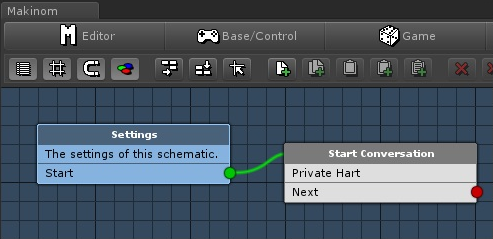
This page describes how to set up the Dialogue System with Gaming Is Love's Makinom 2. (Makinom 2 is required.)
Makinom copyright © Gaming Is Love.
Follow these steps to set up the Dialogue System with Makinom.
Once you've imported the Makinom Support package, you can use these nodes when you write schematics:
| Schematic Node | Description |
|---|---|
| Bark | Makes a character bark a dialogue entry from a conversation. |
| Bark Text | Makes a character bark a text string, which can be localized. |
| Check Conversation Active | Checks if a conversation is currently active. |
| Check Lua | Checks if a Lua condition is true. |
| Lua | Runs Lua code, optionally storing the result in a Makinom variable. Use to set Lua variables, quest states, etc. |
| Play Sequence | Plays a Dialogue System sequence. |
| Show Alert | Shows a Dialogue System alert message. |
| Start Conversation | Starts a conversation. |
The Dialogue System Makinom Bridge adds these Lua functions, which you can enter manually or select through the "..." dropdown wizards in the section Custom > Makinom.
| Lua Function | Description |
|---|---|
| makiGetBool(variable) | Returns the value of a Makinom bool variable. |
| makiGetInt(variable) | Returns the value of a Makinom int variable. |
| makiGetFloat(variable) | Returns the value of a Makinom float variable. |
| makiGetString(variable) | Returns the value of a Makinom string variable. |
| makiSetBool(variable, value) | Sets the value of a Makinom bool variable. |
| makiSetInt(variable, value) | Sets the value of a Makinom int variable. |
| makiSetFloat(variable, value) | Sets the value of a Makinom float variable. |
| makiSetString(variable, value) | Sets the value of a Makinom string variable. |
| makiStart(machine, startingObj) | Starts an Auto Machine with a specified starting object*. |
In ORK, to start an Auto Machine with the player or a specific combatant, use orkStart.