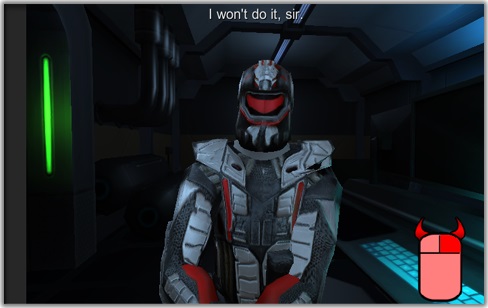
Quick Time Events (QTEs) are an entirely optional feature in the Dialogue System. At author-specified times, the Dialogue System can display a QTE Indicator, which is a prompt for the player to choose to hit a trigger button before the indicator disappears. If the player triggers the QTE, typically something context-specific happens.
The built-in dialogue UI prefabs define two QTE indicators: "QTE 0 Good" and "QTE 1 Evil". If you want to give the player the option of performing an "evil" action (typically during a conversation), you can display "QTE 1 Evil" for a short time. Then your conversation can check if the player triggered the QTE and act accordingly.
QTE(index, duration, luaVariable, luaValue)QTE(0, 2, Punch_NPC, yes) (Presents a two-second QTE opportunity for the player to punch the NPC. If the player inputs the QTE trigger in time, the Lua variable Variable["Punch_NPC"] will be set to "Yes".None(). This is required. (For an explanation, see Conversations Evaluate Conditions One Extra Level Ahead.)Variable["Punch_NPC"]. If it's set, the linked dialogue entry can play a sequence that plays a punch animation.The conversation "Private Hart" in the Feature Demo contains a QTE example.