Use the Variables foldout to add, delete, or modify variables.
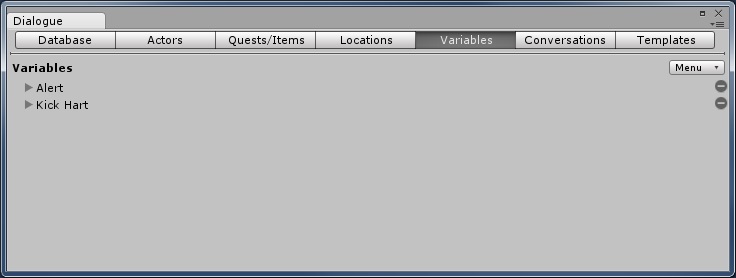

The menu in the upper right provides these options:
| Menu Item | Description |
|---|---|
| New Variable | Add a new variable |
| Sort | Sort the variables by Name or ID |
| Sync from DB | Sync variables from another database, as described in the Sync from DB section below. |
To edit a variable, expand its foldout. To delete the variable, click the - next to its name.
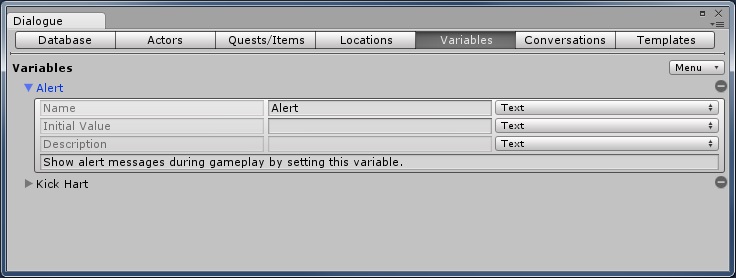
| Field | Description |
|---|---|
| Name | The name of the variable |
| Initial Value | The initial value (and type) of the variable |
| Description | For your own reference, a reminder of what this variable is used for |
You can also sync variables from a different dialogue database. To set this up, select Menu > Sync from DB. This will add a Sync From field to the variables tab.

Assign the source database that contains the variables to the Sync From field. Whenever you open this database in the Dialogue Editor, it will automatically populate the variable list with the variables in the source database. To manually sync the variable list from the source database, click Sync Now.
You can add more variables, but keep in mind that variables with the same ID as variables in the source database will be overwritten.
More information: Syncing Assets From Another Database.
<< Dialogue Editor Variables Tab | Dialogue Editor Conversations Tab >>