Hi,
Thanks for using the Dialogue System!
RetroVertigo wrote: ↑Sun Apr 18, 2021 2:11 pm I run up to the NPC, they say the first line via a bubble speech above their head, then I press the button for next and nothing happens.
I'll assume that you've set both lines to be spoken by the NPC, so they'll both be gray like this (unless you've changed the NPC's node color):

- 2npcLines.png (6.61 KiB) Viewed 1118 times
By default, the conversation will show the first line for a duration based on the text length. Then it will automatically progress to the second line.
Have you set the Dialogue Manager GameObject's Display Settings > Subtitle Settings > Continue Button dropdown to Always? If Continue Button is set to Always, it will
not automatically progress. It will wait for a continue button click. If you'd like some instructions for this, let me know.
RetroVertigo wrote: ↑Sun Apr 18, 2021 2:11 pmMy textbox is also in a bad position on the player within the world space.
There are two ways to adjust it:
1. If you've added an
instance of the bubble prefab to your NPC, you can manually move it up, or adjust it however you need.
2. If you've assigned the prefab itself to the NPC's Dialogue Actor > Dialogue UI Settings > Custom Subtitle Panel, you can specify the offset in Custom Subtitle Panel Offset. In the screenshot below, I assigned the prefab, and I set it to be offset 1 unit higher than the NPC itself:
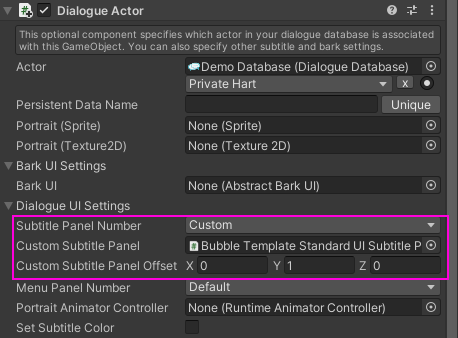
- customSubtitlePanelOffset.png (35.83 KiB) Viewed 1118 times
RetroVertigo wrote: ↑Sun Apr 18, 2021 2:11 pmSo, should I be using a different approach for this? I also plan to have SOME options for the dialog, but not always. Meaning, some dialog might have a yes or no option for the player, but it won't always be the case, so is this approach wrong for this usecase? Is there a way I need to go about UI modification for the UI to work within the 3d space?
You're using the right approach. If you don't want the bubble to be obscured by things such as the player that are closer to the camera:
1. Change the bubble prefab and its children to the "UI" layer.
2. Add a child GameObject to your Camera GameObject. Make sure its local position and rotation are (0,0,0) so it's in the exact same position as the Camera GameObject. Add a Camera component to it, set the Culling Mask to only UI, and set the Depth to a higher value than the main Camera's Depth. Set the main Camera's Culling Mask to everything except UI.
If you want the player's response menu to be in 3D space also, add a Dialogue Actor to the player. Assign the bubble menu panel prefab (or an instance that's a child of the player), and set Use Menu Panel For: to Me And Responses To Me:
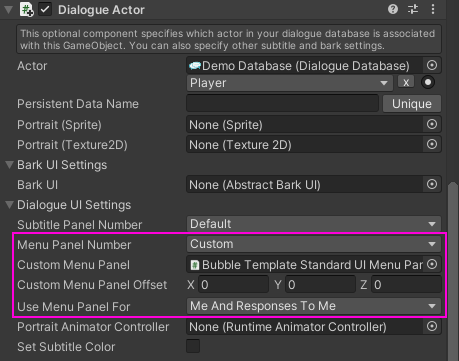
- bubbleMenuPanel.png (37.84 KiB) Viewed 1118 times
RetroVertigo wrote: ↑Sun Apr 18, 2021 2:11 pmAlso, I wanted to get some input on dialog Databases. Should I have 1 database for the whole game? 1 per "town"? will the databases take up a lot of space or performance if used?
The average dialogue database, with all towns, characters, quests, etc., typically takes up the same space as a single texture image. This is because it's all text, and text is small.
It's much simpler to use 1 database. But multiple databases are supported, too. Here's info and tips:
Working With Multiple Databases