Page 1 of 3
About the dialogue text
Posted: Sun Oct 02, 2016 3:57 am
by HaiiroMukuro
Good day!

Where I can change the size, the color and the alignment of the dialogue text here?

Re: About the dialogue text
Posted: Sun Oct 02, 2016 8:35 am
by Tony Li
Hi,
Expand
Top Left and increase the value of:
- Font Size: To change the font size.
- Alignment: To change the alignment.
- Normal: (Expand the foldout) To change the color.
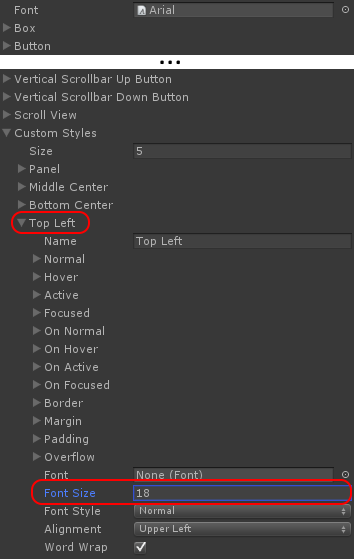
You can even change this at runtime while your game is playing. It's an easy way to see a live view of how it will look. The GUISkin will remember the changes when you stop playing.
Re: About the dialogue text
Posted: Sun Oct 02, 2016 12:02 pm
by HaiiroMukuro
Thanks

Can I also change the sprite for the portraits?
And also for the alert messages?
Re: About the dialogue text
Posted: Sun Oct 02, 2016 12:17 pm
by Tony Li
Of course! I'm assuming you're using the JRPG Dialiogue UI, but the idea is similar for any of the legacy Unity GUIs:
To change the alert appearance:
- Inspect GUIRoot > Alert Panel.
- The child GameObject named Alert uses the GUI Style "Middle Center". You can change this or assign a different GUI Style to the Gui Style Name field.
- The panel itself uses a window GUI Style named "Panel". You can change this or assign a different GUI Style to the Gui Style Name field.
To change the portrait image appearance:
- Inspect GUIRoot > Dialogue Panel > Portrait Panel.
- The Portrait Panel uses the same GUI Style as the Alert Panel ("Panel"). You can also change the size and position of any of these panels by editing the Scaled Rect section.
- To use a different portrait for each character, make sure you've assigned portrait images in the Actors section of the dialogue database.
Re: About the dialogue text
Posted: Sun Oct 02, 2016 12:49 pm
by HaiiroMukuro
Yes, I copy the JRPG UI from Legacy Prefabs.

Re: About the dialogue text
Posted: Sun Oct 02, 2016 3:40 pm
by HaiiroMukuro
Hello, I still have a question. How can I change the text "Continue" inside the continue button?
Re: About the dialogue text
Posted: Sun Oct 02, 2016 4:28 pm
by Tony Li
Hi,
Expand GUIRoot > Dialogue Panel > Text Panel and inspect Continue Button. Change the
Text field:
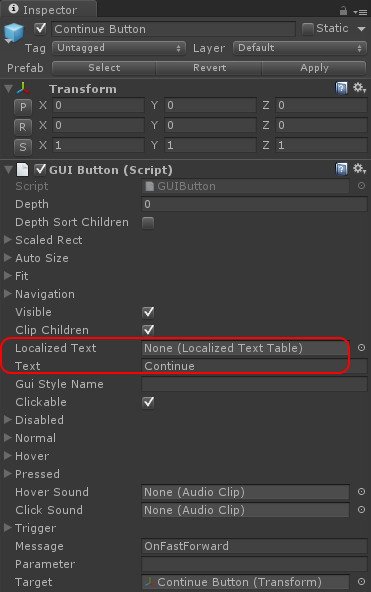
If you're
localizing to multiple languages, the value of Text is the field name used in the Localized Text Table.
Re: About the dialogue text
Posted: Sun Oct 02, 2016 6:18 pm
by HaiiroMukuro
Thank you!

Re: About the dialogue text
Posted: Sun Oct 02, 2016 6:35 pm
by Tony Li
Happy to help!
Re: About the dialogue text
Posted: Tue Oct 04, 2016 12:46 pm
by HaiiroMukuro
Hi, I still have a question, how to change the Alert Message UI?