Page 1 of 1
Character setting
Posted: Wed May 13, 2020 9:43 am
by eksebra
In the tutorials you do not show us how to change the image of the character.may you please show me how to change the image of the character and also how to move into a new scene when press the response button.
Re: Character setting
Posted: Wed May 13, 2020 11:26 am
by Tony Li
Hi,
Edit your dialogue database in the Dialogue Editor window. On the Actors tab, inspect the actor. Then assign image(s) to the actor's Portrait Sprites:
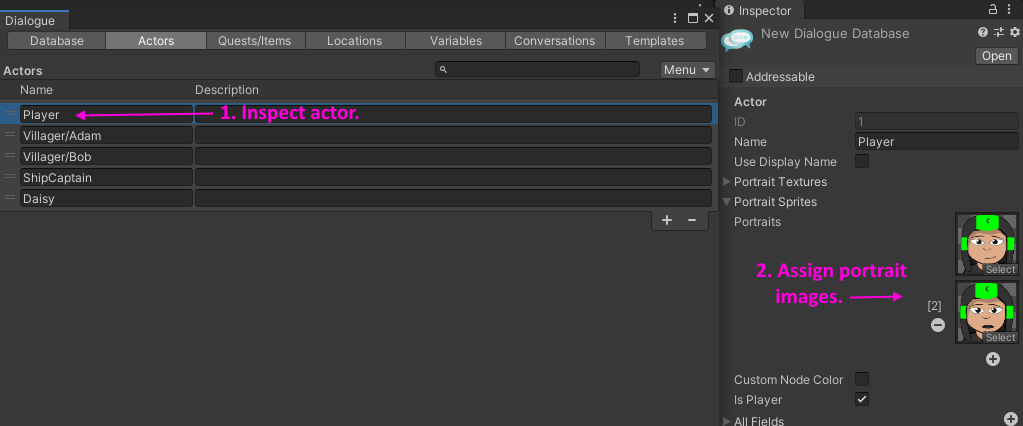
- assignPortraits.png (56.97 KiB) Viewed 479 times
If you want to change the image for a single node, use the [pic=#]
markup tag. For example, to use pic #2:
- Dialogue Text: "Oh my! [pic=2]"
To change the image for the rest of the conversation, use the
SetPortrait() sequencer command.
To change scenes during a conversation, use the LoadLevel() sequencer command:
- Dialogue Text: "Abracadabra! I'm teleporting to the Wizard's Tower!"
- Sequence: LoadLevel(WizardTower)
Re: Character setting
Posted: Wed May 13, 2020 3:02 pm
by eksebra
Do you make a script and make the command loadlevel () or can you make it without a script.
Re: Character setting
Posted: Wed May 13, 2020 3:14 pm
by Tony Li
Without a script. In the dialogue entry node's Script field, just type: LoadLevel(
sceneName)
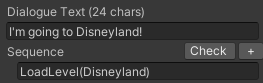
- loadLevelSequencerCommand.png (3.67 KiB) Viewed 474 times
If you want the player to appear at a specific location in the new scene, you can specify it in a second parameter:
LoadLevel(Disneyland, Ticket Booth)
In the new scene, add an empty GameObject named Ticket Booth.
Add a Position Saver component to the player, and tick the 'Use Player Spawnpoint' checkbox.