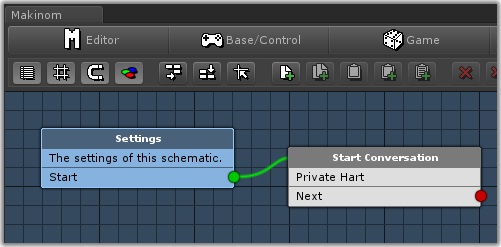
This page describes how to set up the Dialogue System with Gaming Is Love's Makinom. (Makinom is required.)
Makinom copyright © Gaming Is Love.
Follow these steps to set up the Dialogue System with LipSync.
Third Party Support/Makinom Support. This will unpack files into the folder Third Party Support/Makinom Support.Once you've imported the Makinom Support package, you can use these nodes when you write schematics:
| Schematic Node | Description |
|---|---|
| Bark | Makes a character bark |
| Check Conversation Active | Checks if a conversation is currently active |
| Lua | Runs Lua code, optionally storing the result in a Makinom variable. Use to set Lua variables, quest states, etc. |
| Play Sequence | Plays a Dialogue System sequence |
| Show Alert | Shows a Dialogue System alert message (NOTE: CHANGED - now uses a Makinom string value) |
| Start Conversation | Starts a conversation |