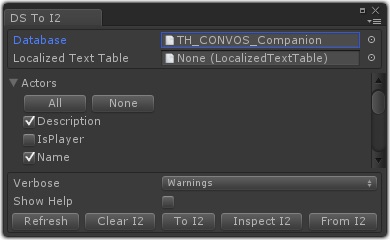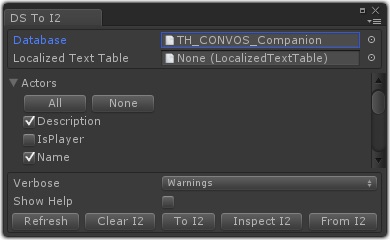This page describes how to set up the Dialogue System with Inter Illusion's I2 Localization. (I2 Localization is required.)
I2 Localization copyright © Inter Illusion.
I2 Localization Integration Features
The I2 Localization Support package adds these features:
- A "DS To I2" editor window that allows you to copy data to and from I2 Localization's I2Languages prefab. Use this to populate the I2Languages prefab with your dialogue database content, translate in I2 Localization, and then copy the translations back into your dialogue database.
- A script to automatically set the Dialogue System to use I2 Localization's current language.
I2 Localization Setup
Import the package Third Party Support/I2 Localization Support. This will unpack files into the folder Third Party Support/I2 Localization.
Language Identifier Options
By default, the I2 Localization integration will name localized fields in your dialogue database and/or localized text table using I2 Localization's language codes. This is preferable to using language names because language codes are typically standard ASCII text, whereas language names may contain non-ASCII international characters that can cause problems when translating field names into the Lua environment.
In the DS To I2 editor window and the Dialogue System Use I2 Language script, you can specify whether to use language codes or language names, but language codes are recommended.
How to Use I2 Localization with the Dialogue System
- Select menu item Window > Dialogue System > Third Party > I2 Localization > DS To I2.
- Assign your dialogue database to the Database field.
- Optionally assign a localized text table (see Localized Text Tables) to the Localized Text Table field.
- Expand the category foldouts and specify which fields you want to localize.
- Click the To I2 button to copy these fields to I2 Localization's I2Languages prefab.
- It will also initialize the first language value with the field's value.
- Click the Inspect I2 button select the I2Languages prefab.
- Add languages on the Languages tab.
- If you want to use Google Translate, click the Translate button next to each language.
- Otherwise translate the terms in I2Languages using your normal I2 Localization process.
- Back in the DS To I2 window, click the From I2 button to copy these translations back to the Dialogue System.
Dialogue System Use I2 Language Script
Add the script "Dialogue System Use I2 Language" (e.g., to the Dialogue Manager) to automatically set the Dialogue System to use I2 Localization's current language. If you change languages in I2 Localization, call this script's UseCurrentI2Language() method.
<< Third Party Support