Each dialogue entry has a sequence, specified in the entry's Sequence field.
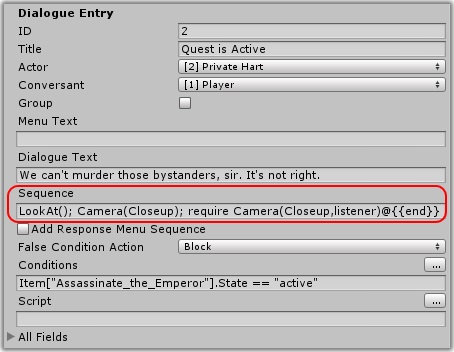
You can use the sequence to position the camera, control lighting, play animations and sounds, and much more. (If you're using localization, you can associate a sequence for each language, too.)
For example, you'll often want to point the camera toward the speaker near the beginning of the sequence, perform some actions or at least delay to give the player a chance to read the subtitle, and then point the camera at the listener. This is just a suggestion; you're of course free to design your sequences however you envision.
If you don't specify a sequence, the Dialogue System will generate a default one for you as specified in the Dialogue Manager Display Settings. By default, this sequence simply cuts the camera to the speaker's default camera angle, delays for a duration specified by the Subtitle Chars Per Second field, and then cuts the camera to the listener's default camera angle.
You can enter sequences manually and/or use the "+" button to access a menu to add commonly-used commands.
If you want to play a sequence in the background during the response menu that follows a dialogue entry, tick Add Response Menu Sequence. This will add a field named Response Menu Sequence. You can also add localized versions if you want to run a different sequence for each language.
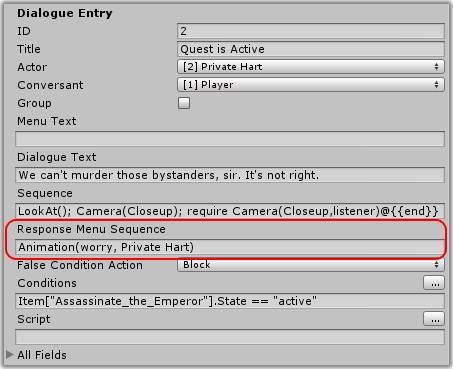
Any sequence you enter here will run in the background while the player response menu is being shown.
In conversations, the sequencer keywords speaker and listener are automatically set to the correct participants for each dialogue entry. You can reference them in your sequencer commands.
In addition the entrytag keyword is set to a unique value for the current dialogue entry as described in the next section, How to Add Lipsync.
For a full list of special keywords, see Built-in Keywords.
<< Sequencer Camera | How to Add Lipsync >>