The Database tab contains general dialogue database settings.
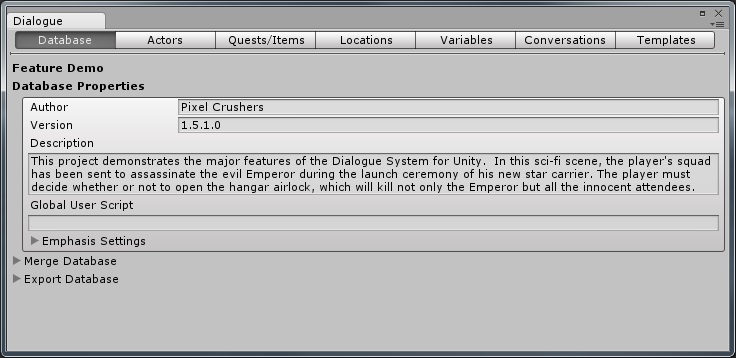
| Field | Description |
|---|---|
| Author | Who created this database |
| Version | The version number of this database |
| Description | A description to remind yourself of what this database is for |
| Global User Script | Optional Lua code to run when the database is loaded at runtime |
| Emphasis Settings | Dialogue databases, like Chat Mapper projects, define four emphasis settings that you can use in your dialogue text (see Dialogue Markup Tags) |
The Author, Version, and Description fields are for your information only. The Dialogue System doesn't do anything in particular with them.
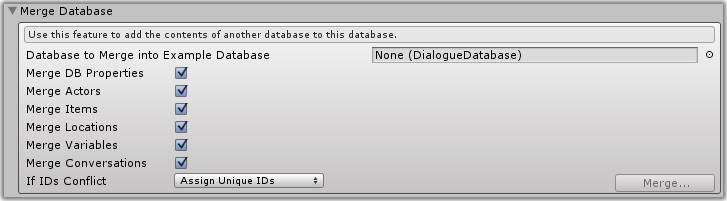
The Merge Database section allows you to merge the contents of another dialogue database into this dialogue database. To merge another database into this database:
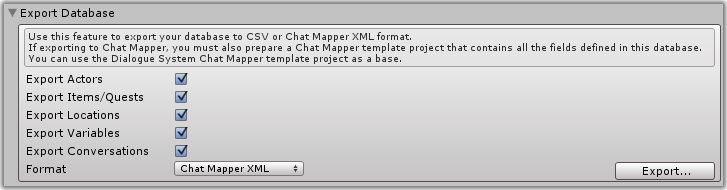
The Export Database section lets you export dialogue database data in these formats:
| Format | Description |
|---|---|
| Chat Mapper XML | You can use this feature to create a text-format backup copy of your database that you can also import it into Chat Mapper 1.7+. For more details, see Exporting XML To Chat Mapper. When you import into Chat Mapper, you must define all asset fields in a template project. You can use the CSV export feature described below to get a list of fields in your dialogue database. |
| CSV | Comma-separated values. You can use this feature to create a copy of your database that you can open in spreadsheet applications such as Excel or Google Sheets. If you're exporting to make a text-based backup copy, Chat Mapper XML is the preferred format. |
| Voiceover Script | Exports the lines of dialogue in CSV format that you can open in spreadsheet applications. This is a handy format to provide to voice actors and animators because it includes the dialogue text and associated entrytag. (See Using entrytag To Simplify Sequences). |
| Language Text | Exports text dumps into separate files for each language. You can use this to check which characters your language-specific fonts require |
The Editor Settings section lets you configure these editor settings:
| Field | Description |
|---|---|
| Auto Backup Frequency | Frequency in seconds to make a backup copy of your database with "(Auto Backup)" at the end of the name |
| Fast Undo For Large Databases | Tick if your database is very large and operations such as deleting conversations become slow. This uses slightly more RAM in the editor |
| Debug | Tick to log debug info to console; typically only useful when working with Pixel Crushers technical support |