This page covers articy:draft 3's voice-over plugin. For the main articy:draft converter instructions, see articy:draft.
If you use articy's voice-over plugin, you can specify the voice-over property in the Dialogue System's converter. This will create a custom field named VoiceOverFile in your dialogue database that contains the name of the dialogue entry's voice-over audio clip. Put these clips in a Resources folder or asset bundle.
If you set the Dialogue Manager's Camera Settings > Entrytag Format to VoiceOverFile, the value of the entrytag sequencer keyword will be set to the VoiceOverFile's value.
Download the Voice Over Helper plugin from Nevigo's plugins site: https://www.nevigo.com/en/downloads/#plugins
Add a slot property named "VoiceOverFile" to your dialogue fragment template. Tick Add to XML-export.
Add this property to your dialogue fragments, as shown in the example below. You don't have to assign a voice-over file right now. You can use the plugin to create stand-in files to test the process first.
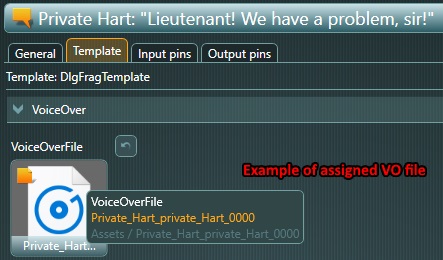
From the plugins menu on the top bar of articy:draft, select Voice-over Helper > Configuration. Make sure the template property for voice-over files matches your property, as shown below.
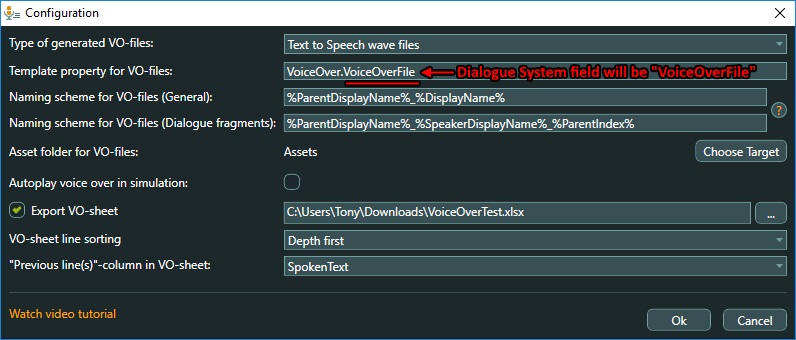
Select Voice-over Helper > Create/Update VO-Files to generate stand-in audio files.
Export your project to XML.
In the generated Excel file, you should see that the filenames match their settings in articy:draft:

In the articy Converter window:
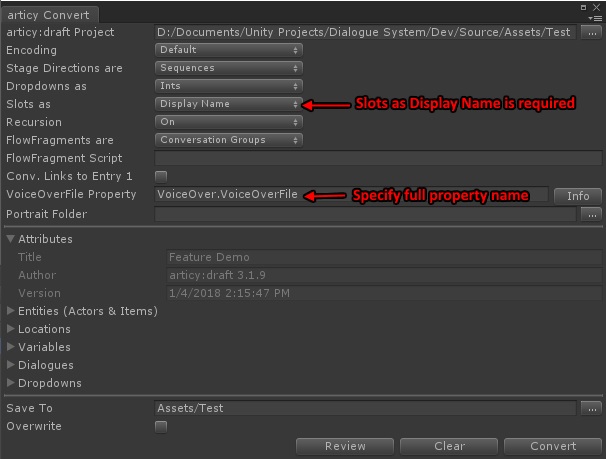
After conversion, verify that your dialogue entries have VoiceOverFile fields, as shown below.
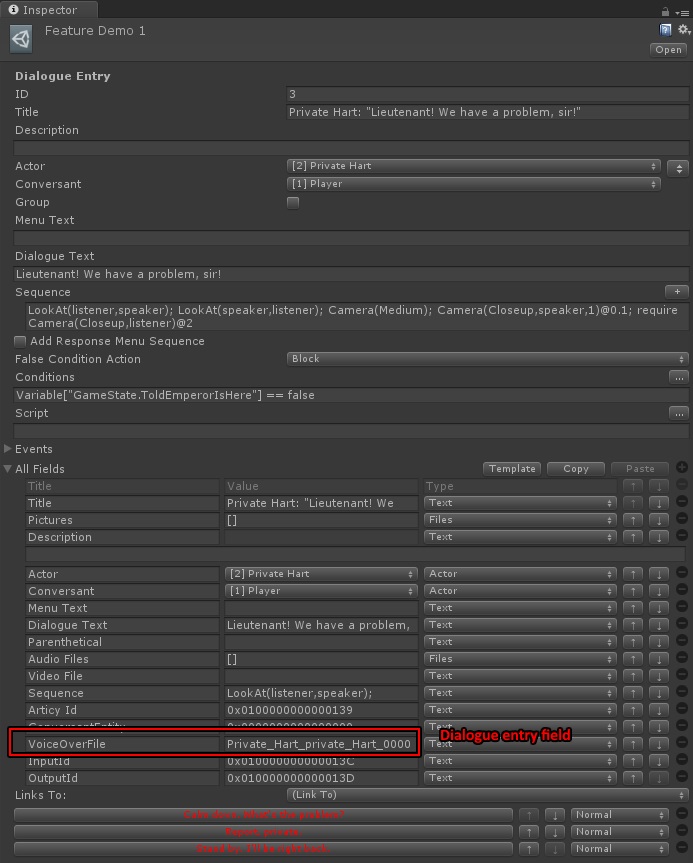
To automatically play the voice-over files:
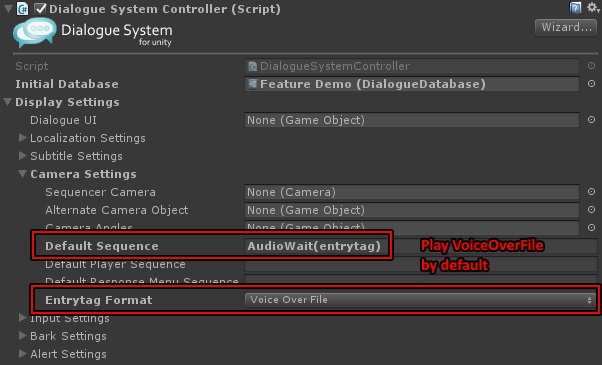
<< articy:draft